All options do not include power adapter.
1. None of the three options supports Bluetooth.
2.Option 1 (HomeKit Wired Hub)
①Supports both HomeKit and ZigBee protocols.
②This device cannot be directly connected to WiFi(Needs to be connected to the network through the Ethernet Port,The Ethernet port is only used for network connection, not for power supply).
③This is a dual-purpose gateway, which can be used as a ZigBee Hub to connect with TUYA APP, or as a HomeKit Hub to connect with Apple Home APP.
④If you want your Zigbee smart device to connect to Apple Home APP through this Gateway/Hub, you need to make sure your Zigbee smart device supports HomeKit authentication protocol.
⑤When using the TUYA APP, Most Zigbee devices can be added to the gateway. (Non-ZigBee protocol smart devices such as TUYA WiFi smart devices cannot access this ZigBee gateway).
⑥When using the Apple Home APP, you can add HomeKit-certified Zigbee devices to the gateway.
⑦Only HomeKit certified Zigbee smart devices can be added to the Apple Home APP.Therefore, you cannot connect an uncertified TUYA Zigbee smart device to the Apple Home APP through this HomeKit Hub.
⑧When you use Apple Home APP to connect smart devices, you need to make sure that your smart devices are using ZigBee protocol and have been certified by HomeKit, otherwise it will not work, thanks.
⑨This gateway is not compatible with the following device: Tuya Zigbee Smart IR Remote (Tuya ZS06), this device requires the Main Module Versin of the gateway must be higher than 1.31.0, and our gateway Main Module Versin is: 1.3.0.
⑩Please note: The latest version of the HomeKit APP has been updated. Devices such as gateways and bridges will no longer be displayed on the homepage and the homepage of the default room. You will not see the gateway that has been successfully added to the HomeKit APP in the default room.
⑪Non-ZigBee protocol smart devices such as TUYA WiFi smart devices cannot access this ZigBee gateway.
How to find this Gateway in the Apple Home APP ?
Step 1: Click Home Settings. Step 2: Click Home Hubs & Bridges. Step 3: Click Bedroom NEO Gateway (the gateway you want to find). How to add a sub-device, please refer to the steps of adding a sub-device below. After the gateway is successfully added, there is basically no need to operate in the app, unless you want to delete the gateway, so it is a reasonable arrangement to hide it in the default room. When you need to pair with a smart device, you only need to short press the black button on the gateway.
How to restore factory settings:
You can restore factory settings by long pressing the black button on the device, but you cannot judge whether the factory settings are successfully restored by factors such as lights. You need to connect the device to TUYA / Smart Life APP first, and then long press the black button on the device. When you see the gateway disappear from your TUYA / Smart Life APP, you can prove that the factory reset is complete.
How to use TUYA / Smart Life APP and Apple Home APP at the same time?
If you want to use two APPs at the same time, we recommend to connect Apple Home APP first, and then connect TUYA / Smart Life APP, everything will go smoothly. Conversely, when you connect TUYA / Smart Life APP first, then connect Apple Home APP, It will cause the Apple Home APP to fail to connect, and the device cannot be found.
3. Option 2 (ZigBee Wired Hub)
①Does not support HomeKit protocol.
②This device cannot be directly connected to WiFi(Needs to be connected to the network through the Ethernet Port,The Ethernet port is only used for network connection, not for power supply).
③You can use TUYA APP or Smart Life APP to connect to this gateway, Apple Home APP is not supported.which can connect most ZigBee smart devices to the above two APPs.
④Non-ZigBee protocol smart devices such as TUYA WiFi smart devices cannot access this ZigBee gateway.
4. Option 3 (ZigBee Wireless Hub)
①Does not support HomeKit protocol.
②This device can be directly connected to WiFi(Only supports 2.4Ghz WiFi network, does not support 5Ghz WiFi network).This device does not contain the Ethernet Port(POE).
③You can use TUYA APP or Smart Life APP to connect to this gateway, Apple Home APP is not supported.which can connect most ZigBee smart devices to the above two APPs.
④Non-ZigBee protocol smart devices such as TUYA WiFi smart devices cannot access this ZigBee gateway.
5. Option 4 (HomeKit Door Sensor)
①This is a dual-purpose Door Sensor, which can be used as a ZigBee 3.0 device to connect with TUYA APP, or as a HomeKit Door Sensor to connect with Apple Home APP.
②This device cannot be directly linked to TUYA/Apple Home APP, this HomeKit device needs to work whih HomeKit hub/gateway.
6. Option 5 (HomeKit Water Sensor1)
①This is a dual-purpose Water Leak Sensor, which can be used as a ZigBee 3.0 device to connect with TUYA APP, or as a HomeKit Water Sensor to connect with Apple Home APP.
②This device cannot be directly linked to TUYA/Apple Home APP, this HomeKit device needs to work whih HomeKit hub/gateway.
7. Option 6 (HomeKit Water Sensor2)
①This is a dual-purpose Water Leak Sensor, which can be used as a ZigBee 3.0 device to connect with TUYA APP, or as a HomeKit Water Sensor to connect with Apple Home APP.
②This device cannot be directly linked to TUYA/Apple Home APP, this HomeKit device needs to work whih HomeKit hub/gateway.
8.Option 7 (HomeKit EU PowerPlug)
①This is a dual-purpose EU Power Plug, which can be used as a ZigBee 3.0 device to connect with TUYA APP, or as a HomeKit EU Power Plug to connect with Apple Home APP.
②This device cannot be directly linked to TUYA/Apple Home APP, this HomeKit device needs to work whih HomeKit hub/gateway.
③This HomeKit EU Power Plug does not support EU countries: Italy and France(the jack is not compatible).
9.Option 8 (HomeKit TH Sensor)(Temperature and Humidity Sensor)
①This is a dual-purpose Temperature and Humidity Sensor, which can be used as a ZigBee 3.0 device to connect with TUYA APP, or as a HomeKit Temperature and Humidity Sensor to connect with Apple Home APP.
②This device cannot be directly linked to TUYA/Apple Home APP, this HomeKit device needs to work whih HomeKit hub/gateway.
10.Option 9 (HomeKit Siren Alarm)
①This is a dual-purpose Siren Alarm, which can be used as a ZigBee 3.0 device to connect with TUYA APP, or as a HomeKit Siren Alarm to connect with Apple Home APP.
②This device cannot be directly linked to TUYA/Apple Home APP, this HomeKit device needs to work whih HomeKit hub/gateway.
11.Option 10 (HomeKit Motion Sensor)
①This is a dual-purpose PIR Motion Sensor, which can be used as a ZigBee 3.0 device to connect with TUYA APP, or as a HomeKit PIR Motion Sensor to connect with Apple Home APP.
②This device cannot be directly linked to TUYA/Apple Home APP, this HomeKit device needs to work whih HomeKit hub/gateway.